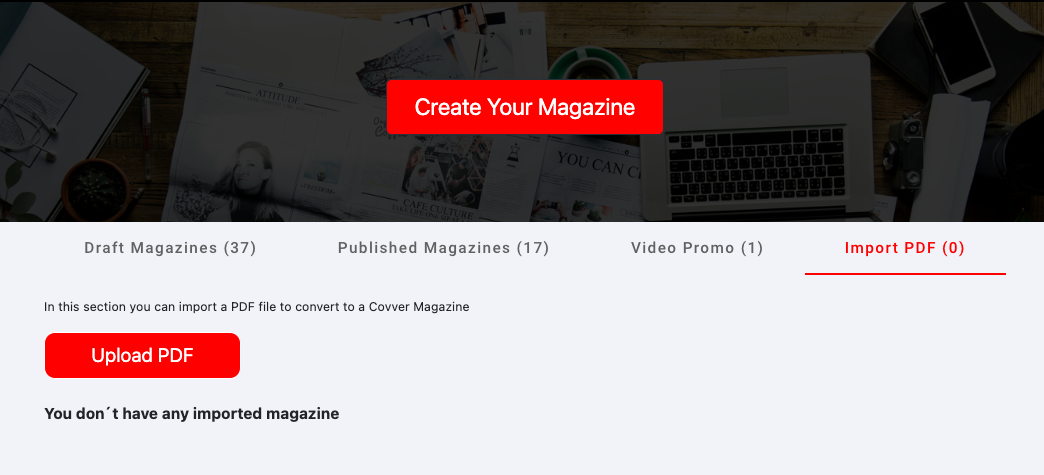STEPS FOR CREATING YOUR
ACCOUNT AND COVVER MAGAZINES
01
Create Your Account
- Open your account by clicking on the top right corner
- Sign up with your email and create your password
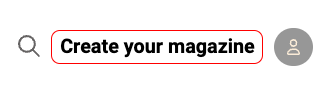
02
Setup your Profile
- Go to My Account link
- Choose your display name (this name will appear on the top of your stand and as your profile name)
- Choose your username (the handle and custom link)
- Enter a short bio and links you want to appear at the top of your stand.
- Choose your type of account Public or Private
- Public: Can be viewed by everyone without your permission
- Private: You will approve your magazine readers
- *Unlisted Magazines, only avaiable to anyone that has the direct link, not searchable or viewable on the platform. This preference is given in the publish stage.
- Upload a profile photo for your stand
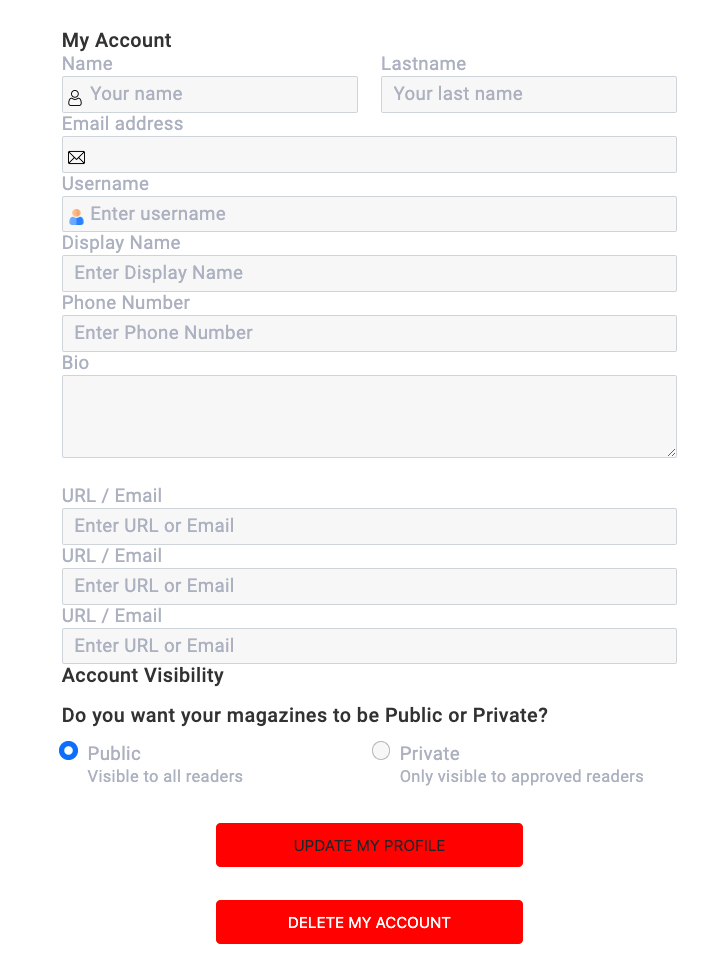
03
Create a Bio Mag
- A Bio Magazine has a special place in your stand
- Comprehensive overview of you or your brand. (Your unique story and journey)
- Update your magazine as new highlights and achievements occur.
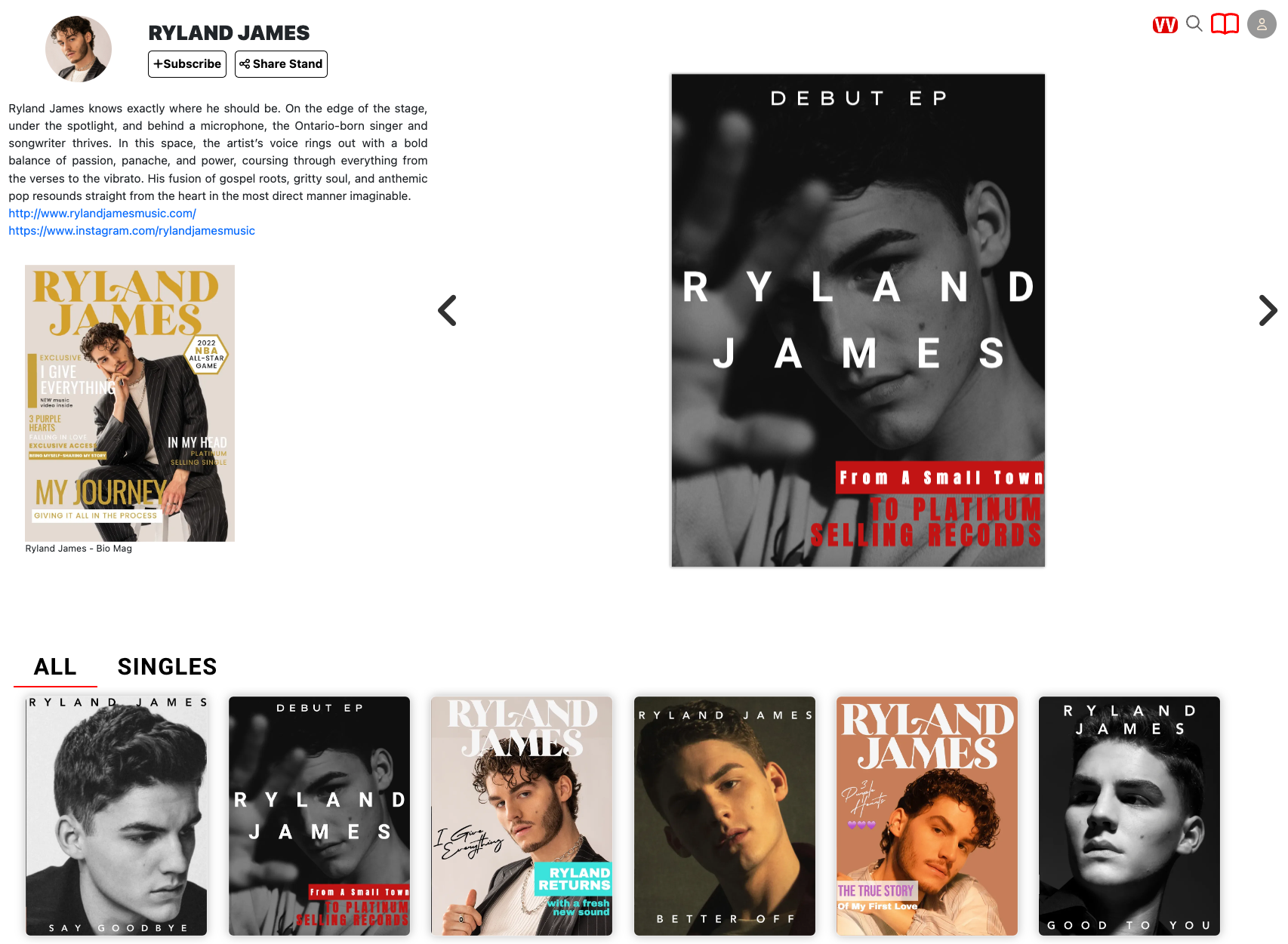
04
Create a Magazine
- A Magazine can be as simple as four pages (cover, back cover, inside pages)
- This magazine will appear on your stand once published, if you decided not to publish, every magazine will remain in your drafts available to edit anytime.
- Upon publishing you have some options to customize:
- Collections: Organize your stand by collection tabs. Create a new tab by entering the name you want on the collections field.
- Enable Rips: You can enable or disable the option of allowing readers and creators rip one your magazine pages.
- Visibilty: You have the option of having your magazine listed (magazine is searchable and viewable) or unlisted (only visible with link)
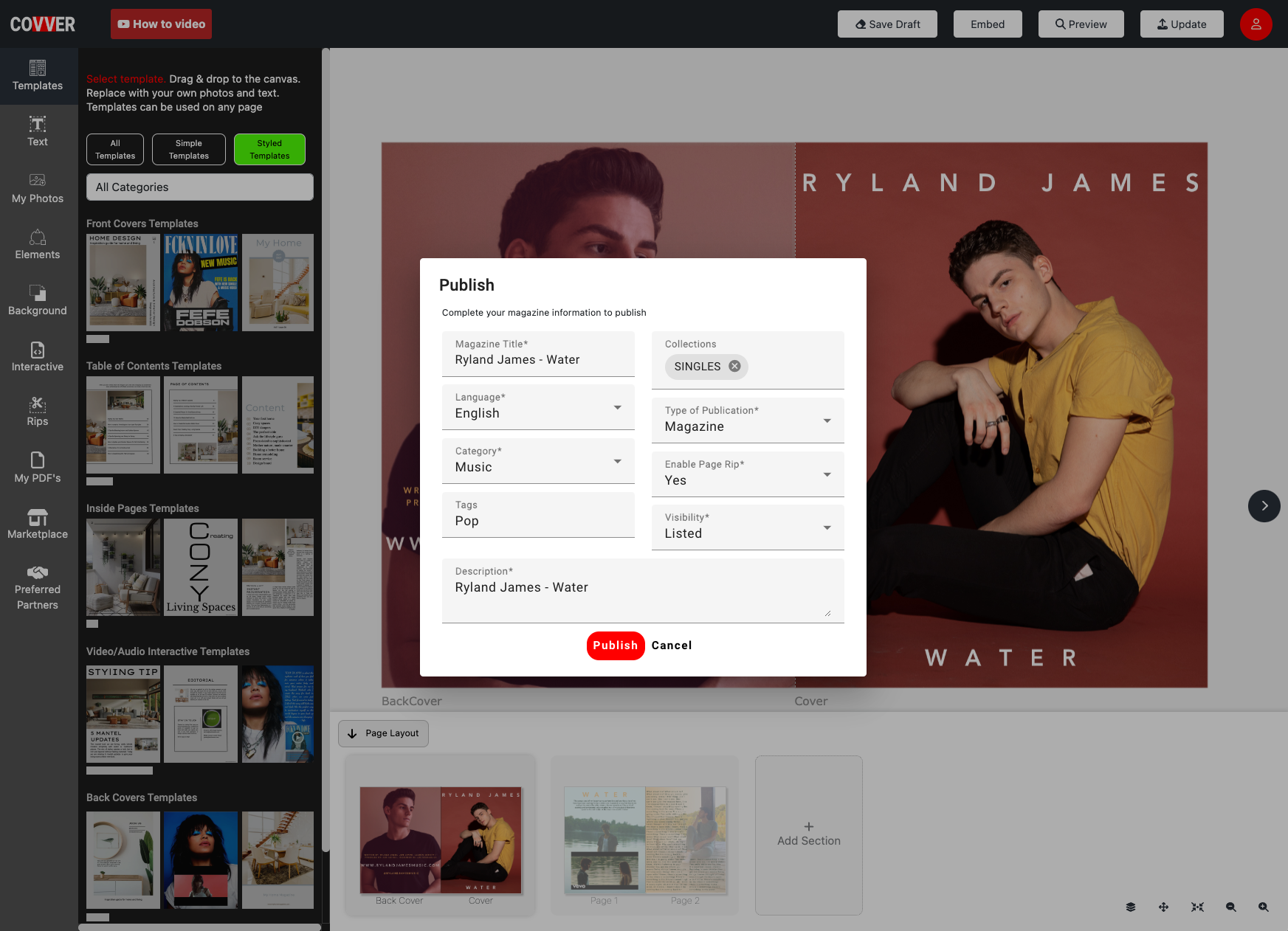
05
Share your Magazine
- Choose the best option for you:
- By Copying and pasting the direct link, you can include a direct link to a page inside the magazine or complete magazine.
- Share on socials by clicking on the social media icon.
- Embed the magazine in an email, click on the Gmail icon to copy the email and paste inside your email editor to send to your list. (More email providers coming soon)
- Send direct from cover, choose to send your cover or multiple pages of your magazine to be viewed inside the email (mass email capabilities coming soon)
- Embed in Website, copy the code to insert the magazine inside a website so the readers can review it from the site.
- QR Code, download or copy a QR Code with the direct link to your magazine.
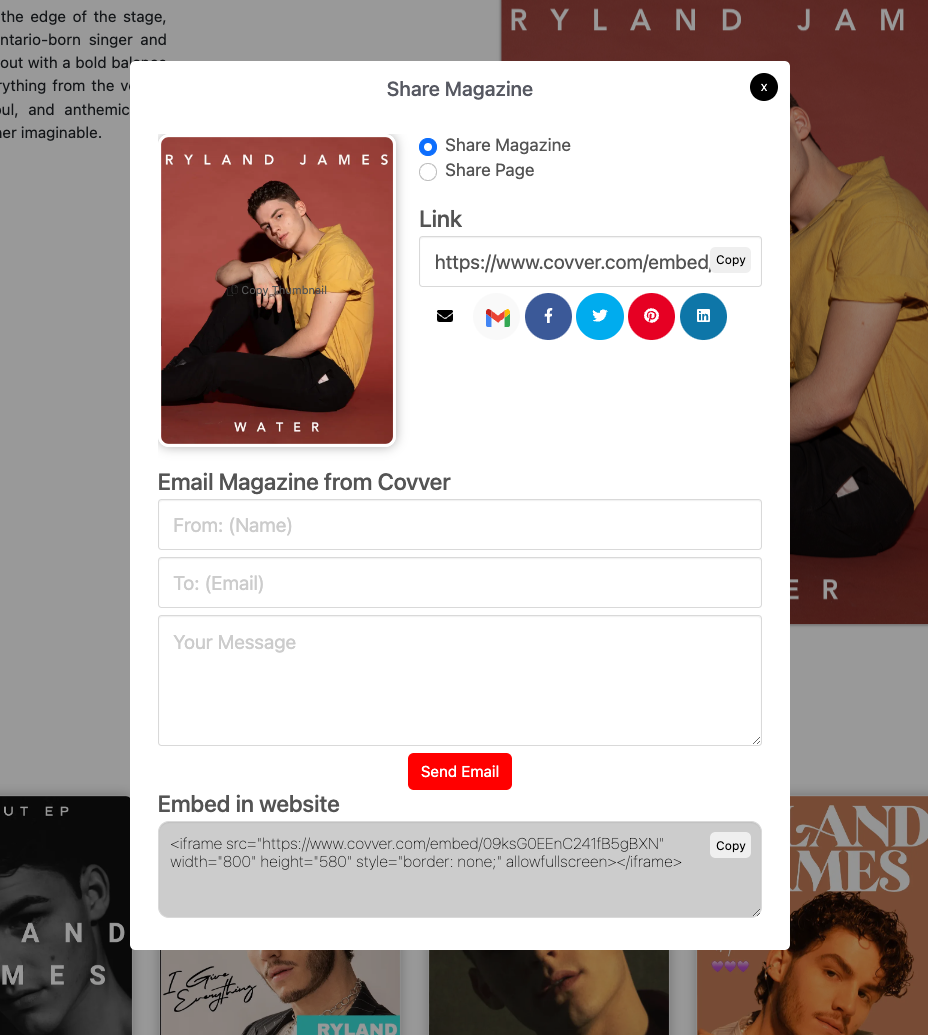
06
Promote with Covver Social Tool
- On the Creator home by clicking on the menu of the magazine cover, you can create an animated video of your magazine flipping pages.
- Click on the create promo video tool and choose the number of pages you would like in your video, choose the pages your want to flip and click Create Video button.
- The video will be available for download in the video promo tab inside the creator home.
- Create a new post in your social account and you can upload the video to be posted to your social media feed or story, to invite them to read your magazine.
07
Promote your Covver with Email
You can promote your magazine in an email by sending a preview of multiple of the inside pages, this will be a blog style scroll, with a hot link to each page of your magazine.
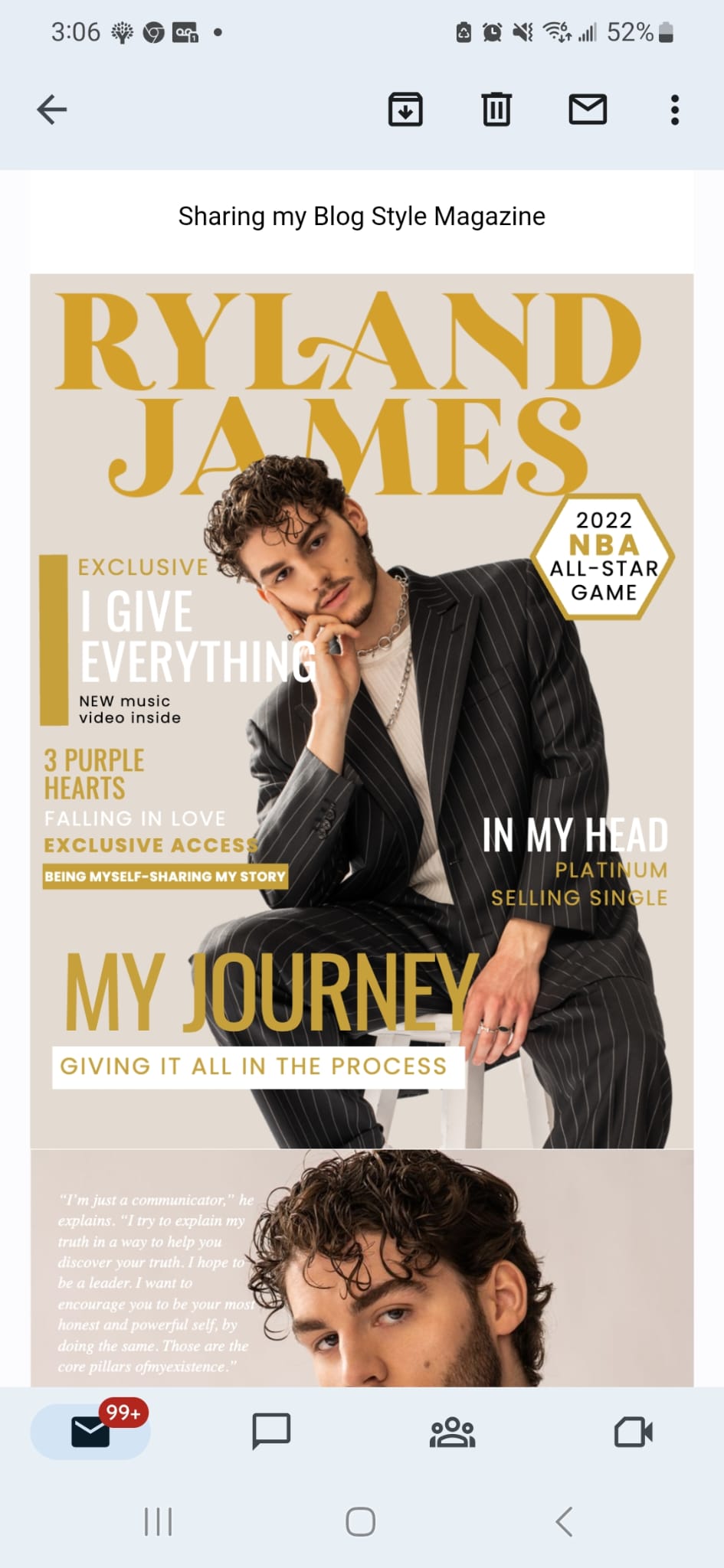
08
Upload Existing PDF / Magazine to convert into Covver
You can upload PDF files that will be automatically imported into the builder, there you can include interactive experiences.